 3857
3857
How to Change the Screen Resolution of a Chromebook
How to Change the Screen Resolution of a Chromebook - Settings Menu
1. Click the time, Wi-Fi, power and avatar icon box in the bottom corner. But not the notification count box.
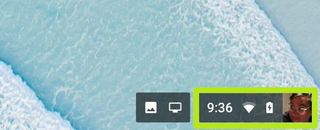
2. Select the Settings icon.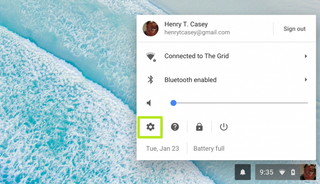
3. Type Display in the search field.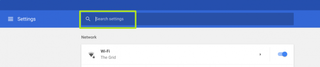
4. Click Displays.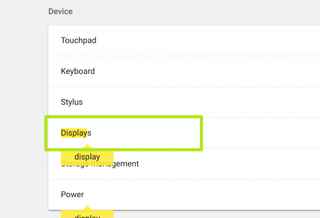
5. Drag the slider to the left or right. Moving it to the left decreases resolution, and dragging it to the right increases resolution. (For NWEA Testing the screen resolution should be at least 1024x768.)
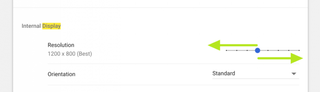
6. You've changed your Chromebook's resolution size! Looks nice, doesn't it?
Keyboard shortcuts
- To make the screen bigger, press Ctrl + Shift + +
- To make the screen smaller, press Ctrl + Shift + -
- To reset the resolution, press Ctrl + Shift + 0



